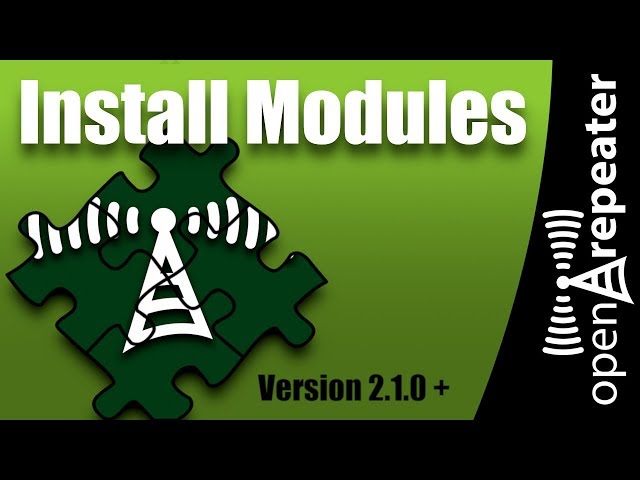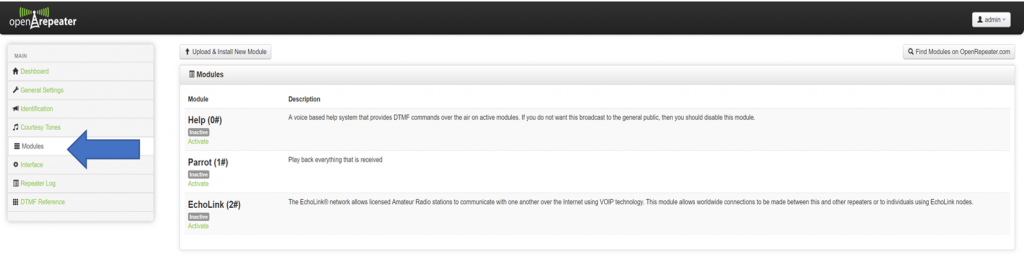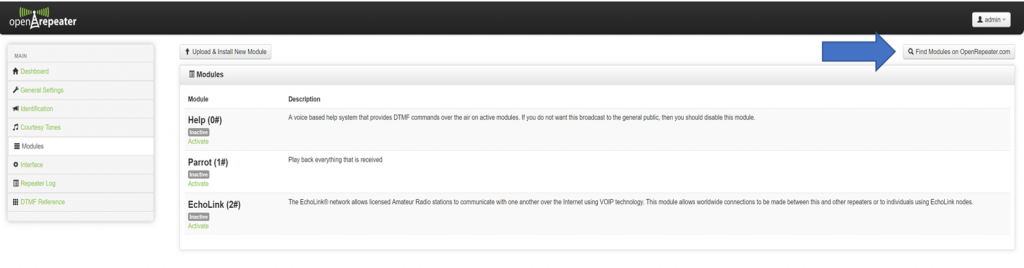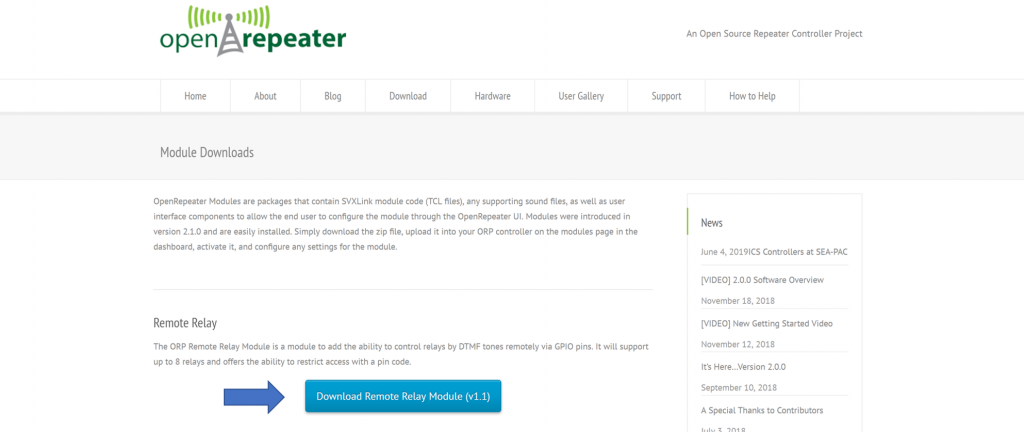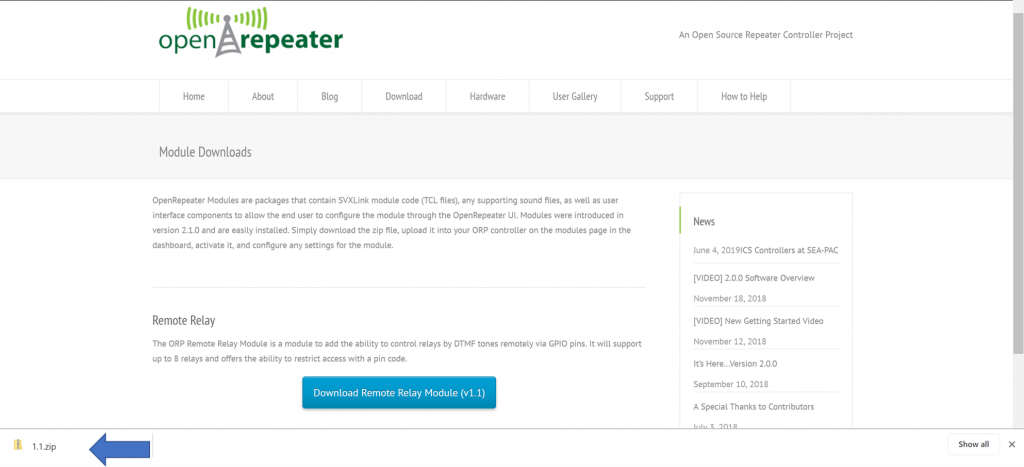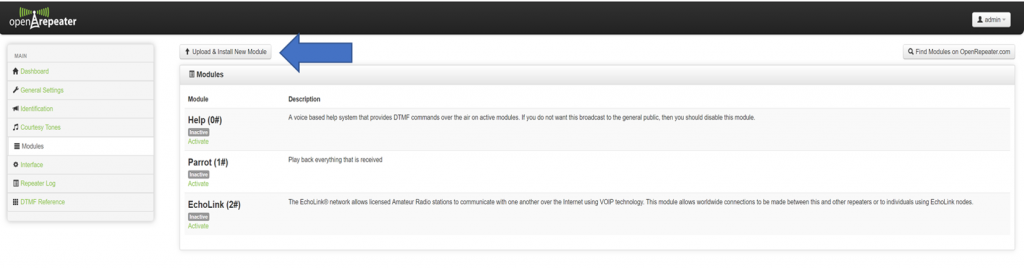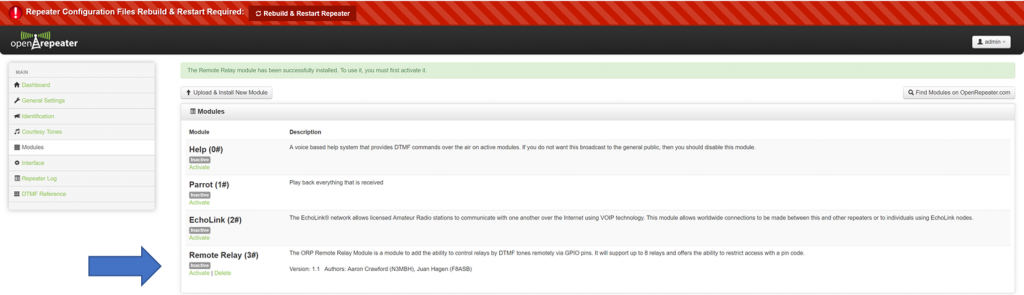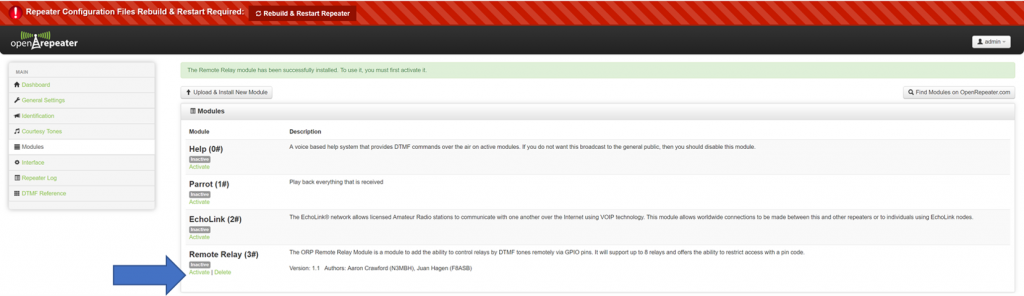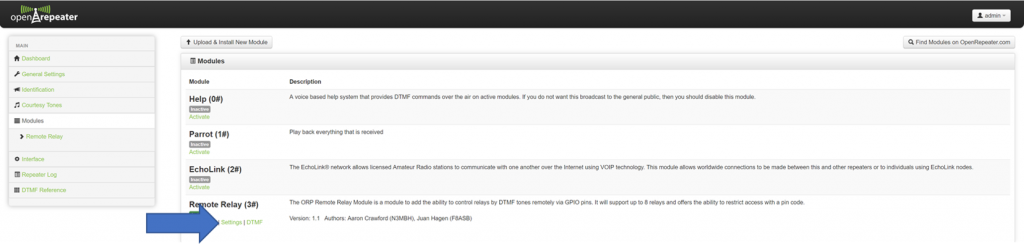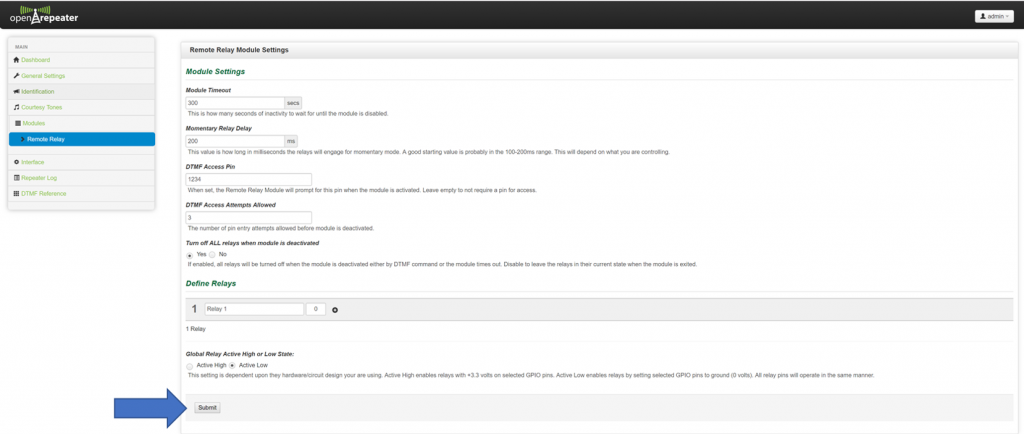With the introduction of Open Repeater version 2.1.0, you now have the ability to download and install supported modules through the web interface with minimal effort.
Step 1
Point your browser to the modules page by clicking on the modules tab in the left side menu bar.
Step 2
Click on the button at the top right corner of the modules page to navigate to the open repeater webpage that lists the supported modules that can be downloaded and installed using the automated tools.
Step 3
Choose the module you want to install. For this tutorial the Remote Relays Module will be used.
Step 4
Download the module to your local PC, this will be download as a zip file. Once downloaded, leave it zipped up , you don’t need to do anything to the files locally.
Pay attention to the zip file name and download location, you will need these in the next step.
Step 5
Upload the module you just downloaded by choosing the button on the top left to upload the zip file downloaded in the previous step.
When prompted, navigate the browser to the downloaded zip file and select it. Click the enter button to begin the upload and installation of the new module.
Checkpoint: Once the module has been successfully uploaded and installed, you will see it has been added to the modules list available for use.
Step 6
With the new module installed, the first step for using it will be to enable it, click the enable hyperlink to toggle the module on.
Step 7
Now that the module is installed, if applicable you will need to configure it to your needs. Click on the settings link under the module to load the settings page where you can configure the specific settings for the module.
Step 8
Now that you have all the settings configured to your likings, you will need to submit the settings using the submit/save button as applicable by module and then “rebuild and restart” to actually apply the new settings to your system. Depending on what hardware board you are using the settings will be different, we suggest a search and then post to the forums if you need help figuring it all out. We encourage you to use the title format that follows to help others who follow find the relevant information.
“Help configuring module with hardware ”
Example: “Help configuring module Remote Relays with hardware PI-REPEATER-1x”
FINISHED – Assuming you have your module configured correctly, you will be able to access it remotely using the DTMF command that has been assigned to it followed by a “#” code.